How to use miracast to mirror your phone’s screen to projector?
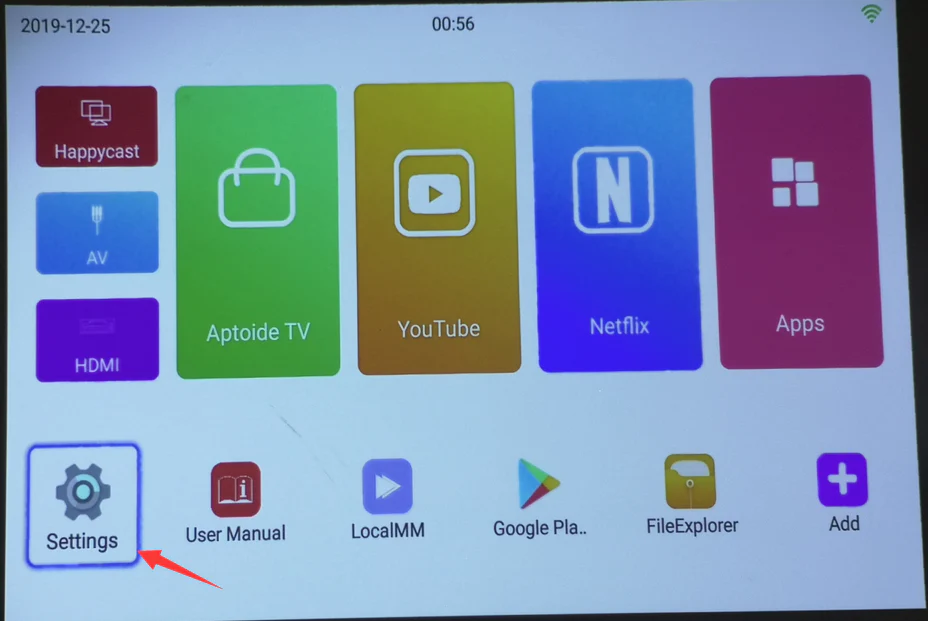
It is so easy to set up step by step. The detailed instruction below. Let’s take TOUMEI V6 as an example, Mirror the screen of HUAWEI P20 to V6. Two points are very important: 1) Make sure V6 and P20 all contacted to the same WiFi. 2) Make sure you have to download the app Happycast on your P20 […]
Toumei projector frequently restarts automatically, How to fix it?

1. Discontact of cable The first reason may be that the main board of the projector and the cable are damaged, resulting in poor contact. Please verify step by step where the poor contact occurs and take countermeasures. If you do not have spare parts to replace or it is too difficult to take the […]
At home just like in the IMAX theater

Not matter sunny or rainy,you can enjoy a movie at home.Just like in the IMAX theater. Through a variety of image optimization and colorful enhancement technologies,it is optimized for most mainstream movie color modes in Hollywood , which brings you cinema-level movie viewing vision.
How to choose a projector?

You may be confused about how to make the final decision when you want to find a projector. Yes, the sales will show you the specification of the projector, but it is not easy to understand all of it. To choose 3LCD projector? Or DLPprojector? Or Lcos projector? Or Laser projector? What is your final […]
Home Projectors: Unveiling a New Era of Big-Screen Viewing

It is so easy to set up step by step. The detailed instruction below. Let’s take TOUMEI V6 as an example, Mirror the screen of HUAWEI P20 to V6. Two points are very important: 1) Make sure V6 and P20 all contacted to the same WiFi. 2) Make sure you have to download the app Happycast on your P20 […]
How do you update the software of your projector?

Welcome to our official website of Shen Zhen Tou Mei Technology Co., Ltd. You may have some questions about how do you upgrade or update the software of your projector. Let me show you how to complete it. Generally, One notice will show up on the first page when you turn it on after a […]
How many ways of wireless display you can use for variety of devices?

When you use a projector to wireless display a PPT file or a video, You may be confused about Miracast/Airplay/WiDi/Chromecast/DLNA/Screen mirror and Happycast App and so on. Let’s know more clear about these technologies and Apps. Miracast https://en.wikipedia.org/wiki/Miracast Airplay https://en.wikipedia.org/wiki/AirPlay WiDi is Wireless display https://en.wikipedia.org/wiki/WiDi Chromecast https://en.wikipedia.org/wiki/Chromecast DLNA https://en.wikipedia.org/wiki/Digital_Living_Network_Alliance Screen-mirror https://www.lifewire.com/what-is-screen-mirroring-4154335 Happycast App When you use the Happycast app, you should […]
Exclusive cinema for you and your family

Tags: 1080P projector, 4K projector, Dobly sound, Epson projector, HDR effect, meeting projector, mini projector, outdoor projector, portable projector, projector, projector maker, projector manufacturer, projector projector
How to find manufacturers for projector in china

The ways for Searching contacts: 1, Canton Fair 2, www.alibaba.com 3, www.made-in-china.com 4, www.globalsources.com Yes, there is one top manufacturer here. Tou Mei Technology Co., Ltd was founded in 2013 and located in Shen Zhen China. Its production capacity reached 5000-10000pcs per month. We provide OEM/ODM solutions of the DLP projector to our customers. Here below attached some […]